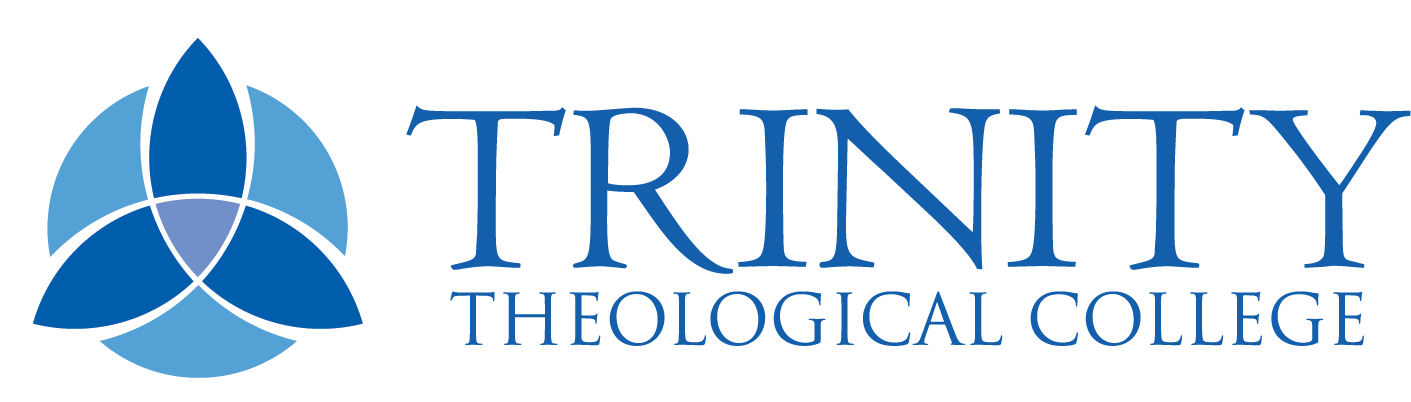Finding Information
The Library Catalogue includes records for more than just our physical collection. It includes eBooks, eJournals, articles and more. It is a great place to start searching because you are searching sources from multiple platforms and indexes in one place! Although, please be aware it does not include everything! Sometimes it is necessary to search a database or search engine to find relevant sources for your research.
To search the Library Catalogue visit ttc.on.worldcat.org and enter your keywords into the search box. Below is an example of what search results can look like. Click on the information markers to learn more about searching the Library Catalogue.
Using a Search Index is a great way to narrow what you are searching. Examples of Search Indexes are author, title or subject. They allow you to search within a specific field of a record. If you want to search within a search index you can do this in two ways:
- With the Advance Search screen
- Using index labels in the search box
The advance search screen has dropdowns for the search index and Boolean terms, so it is a great way to start without having to remember the index labels.
Index labels are a fantastic way to help narrow your search quickly. Below are the most common index labels you might use:
| Search index | Label | Example |
|---|---|---|
| Author | au: | au:allan chapple |
| Title | ti: | ti:church history in plain language |
| Subject | su: | su:eschatology |
| Keyword* | kw: | kw:genesis commentary |
| Publication Year | yr: | yr:2011 |
| Publication Year – Date Range | yr: | yr:2012..2022 |
| Series | se: | se:40 questions series |
| Dewey Decimal Class Number | dd: | dd:251 |
*note a normal search is a keyword search, there is no need to use this label on its own but it may be helpful in a search string.
Sometimes when you find a relevant item in the physical collection you will browse the shelf where you found it to find items on the same topic. You can do this in a couple ways digitally with the Library Catalogue.
- Subject Headings: Click on the title of a record to open the full record of the item. In this view there will be links in the Subjects section of the record. Click on the links to see items with the same subjects. (Notice this will use the subject search index label in the search bar.)
- Browse the Shelf: If you are in the full record of a physical item scroll down and you will see a virtual bookshelf. This will show you the items shelved in the same location as the item you are looking at. Please note this will only show you print books, not eBooks where we only have the eBook and no print. Click on the arrows to browse the shelf.
The Library Catalogue has a feature that allows you to save items from a search. As you are going through search results click the Save button in the top right of any items you would like to follow up. When you are done click on the ‘Saved Items’ link to view all the items.
From the ‘My Items’ screen you will have options to Email, Cite or Delete items off your list. If you sign in you will also be able to create a saved list that will be saved to your account or you can move items to an existing list.
Using the Saved Items/ Lists feature allows you to keep a record of sources you are interested in looking at and/or have consulted. If you create a Saved List you will be able to add notes to specific items as you go. These features also make it easy for you to download citations for sources you will be referencing in your assessment.
You will need to be signed into the Library Catalogue to access saved searches. This is similar but different to a saved list, instead of saving specific items to a list you can save a whole search. For example, say you develop a search string for an assessment, add a few filters and do not get a chance to go through all the search results. This is when you might like to save your search so that you can come back to it later and not have to remember what you searched for. When you are signed in the ‘Save Search’ button will appear above the ‘Saved Items’ link. Click the ‘Save Search’ button to save your search for later.
When you do a search in the Library Catalogue there is a filter on the left titled ‘Held By Library’. By default this filter is set to Trinity Theological College but you have the option to expand your search to include other libraries. Each search scope is described below:
- Libraries Worldwide: This will give you results from all libraries who contribute their holdings to WorldCat.
- Other Perth Libraries: This will search WA university libraries, State Library of WA, Vose Library, and Catholic Library of WA. Reciprocal borrowing from other universities and colleges is not available but you may be able to use the print collection in the Library or sign up as a community member.
- Trinity Theological College: This will search just our collection.
The ATLA Religion Database is on the EBSCOhost platform. It is a journal database considered to be the “gold standard” for religion and theology journal articles and essays. A gold standard database is considered the best place to search for a topic. In reality it does not include everything but ATLA is worth searching directly because it has a better search interface for theology articles than the Library Catalogue.
To search ATLA sign into EBSCOhost and enter your keywords into the search box. Below is an example of what search results can look like. Click on the information markers to learn more about searching ATLA.
The Open Access Digital Theological Library is a curated collection of open access resources in religious studies and related disciplines. These resources are free to access online and, like everything you find, will need to be evaluated for relevancy and quality.
The National Library of Australia subscribes to over 200 online resources, you can search their online collection here. The JSTOR Arts & Sciences and Gale Primary Sources collections may have some relevant resources for your research. To access these resources you will need to become a member of the National Library of Australia, it is free for anyone living in Australia to become a member.
ProQuest Dissertations & Theses (PQDT) Global is a comprehensive collection of dissertations and theses from around the world, offering millions of works from thousands of universities. Full-text coverage spans from 1743 to the present, with citation coverage dating back to 1637.
Google Scholar is like Google but for scholarly literature. This may be a helpful place to expand your search but please be aware that Googles definition of “scholarly” may not be the same as traditional databases. This is both good and bad, it means you may discover resources that will be overlooked by traditional databases but you will need to use wisdom in evaluating the quality of the resource.