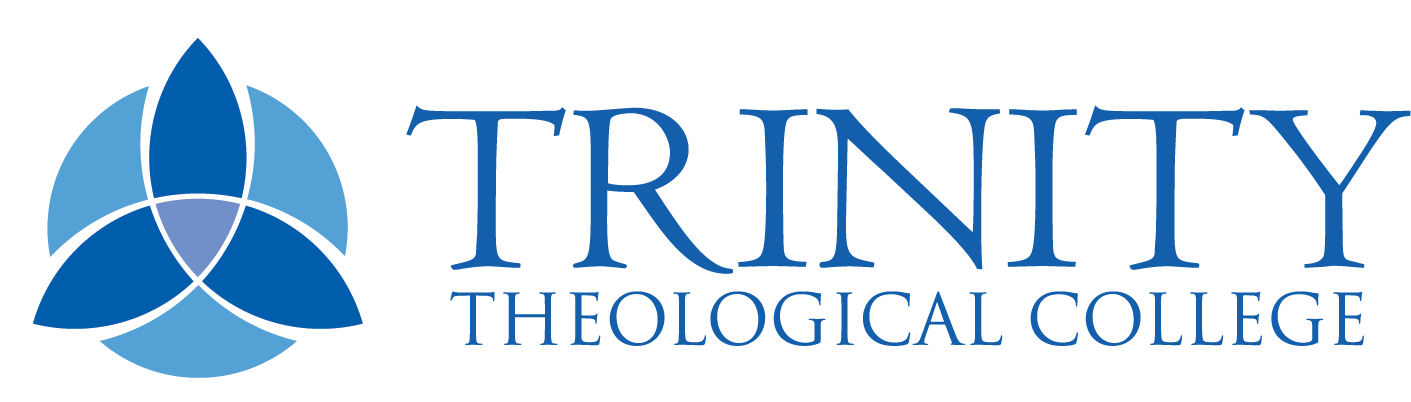Finding Information
Click on the tabs below to find advice for locating different types of resources in the library collection.
Course Reserves are items set aside in the library by your lecturers. These items can be found in the centre of the library shelved under your unit code. Course Reserves can only be used in the library and is a great place to start research for an assignment.
How to find the Course Reserve list for your unit
- Visit Library Catalogue
- Click ‘Course Reserves’ in the grey navigation bar
- Search by Course or Instructor to find your unit (or scroll until you see it)
- Click on the unit title to see what’s on the Course Reserve shelf for your unit
- A ‘View eBook’ link will appear when we have an electronic copy of an item
Course Reserve etiquette:
Course Reserves are in the library for everyone to use, to enable fair access to these books please follow these simple rules:
- Only take a couple books at a time
- Return books as soon as you are finished
- Never keep books overnight at your desk
Things to note about Course Reserve
- Some units have a 3 Day or 7 Day loan list, these items are shelved in the Main Collection and can be loaned for 3/7 days.
- Occasionally we have multiple copies of books, so in some cases we may have a loanable copy of a Course Reserve item in the Main Collection. Click on the title of a book to see if we have any other copies in the library.
All our print books are shelved according to the Dewey Decimal System. How this works is each topic is assigned a number, so that all the books about the same topic are shelved together. In theory this is simple but in reality it is not straight forward and some topics will end up in multiple locations.
Dewey Quick Start Guide
Christianity in History 270-279
Greek 487.4
Hebrew 492.4
Ministry 250 – 265
Mission 266, 302
New Testament 225 – 228
Old Testament 221 – 224
Other Religions 261.2, 290 – 299
Study Skills 371.30281, 808
Theology 230 – 239
Finding books about a topic
There are two ways you can find print books about a specific topic.
- Browse the Dewey Decimal list for the 200s to find the right number (we do have some books in other numbers but most of our collection is in the 200s), or check out the Dewey Quick Start Guide.
- Search for a topic in the Library Catalogue, make a note of the location of a couple books on the topic and browse those locations for books on that topic. It may be helpful to click the ‘Print Book’ type of resource filter on the left hand side of the catalogue when doing this search. (Unless you want to find eBooks and articles on the topic too!)
Finding a specific book
- Search for the book on the Library Catalogue:
- Enter the title in the search bar and click Search
- If that brings up too many results you may need more details, try adding the authors surname to the search
- Click on ‘Book’ under the Type of Resource filter on the left to further filter your results
- You can use the advance search screen to search in specific fields like title or author
- Once you have found the record for the item you are looking for, look for the availability and location to locate the item. If the item is available there will be a green tick, if it is not available there will be a red crossed out circle. The item below is available (green tick) and you will find it in the Main Collection at 230.041 ROB
- Next use the signs on the ends of the shelves to locate the right shelf and then scan the spine labels until you find the right number. The book below will be on the shelf labelled 227.9 – 230.04.
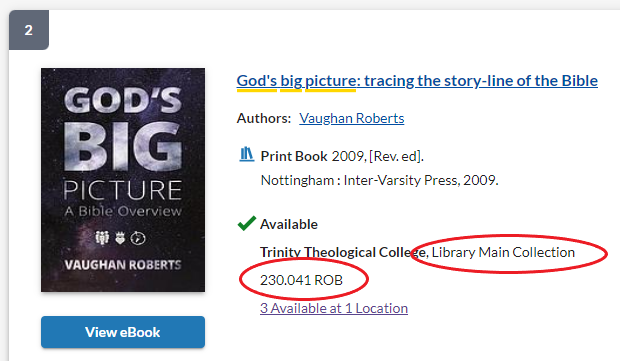
What to do if you can’t find the book you are looking for
If you can’t find an item on the shelf where it should be it could be checked out, being used by someone in the library or be missing. Make sure you check the availability status of the item in the Library Catalogue if you can’t find it.
Request the item if it is checked out or consider asking classmates or putting a post in the Moodle discussion section to find out who has the item and if you can borrow it for part of the day.
Talk to Library Staff if you need help finding an item or placing a request.
Journals are like magazines or newspapers but for academia. They publish the most current research in a specific field. For example the Journal for the Study of the New Testament will publish journal articles about research relating to the New Testament.
Journals are published in volumes and issues. Each year is a new volume and each journal published in that year is a new issue. Each issue contains journal articles, often on different topics, written by different authors, within the field of research of the journal.
Where to search for journal articles
Most people will search for journal articles in the Library Catalogue, which is a great place to start but not the only place to look. We highly recommend searching ATLA for journal articles because the indexing (fancy term for the description of a record) is of a higher quality. You are more likely to find relevant articles for your research in ATLA.
For help with searching the Library Catalogue or ATLA check out the Search Tools page. For help with figuring out what keywords to search check out the Search Strategy page.
Finding a journal article with a citation
Sometimes you may want to look up a journal article referenced in something you are reading or you find a record like this in ATLA with no full text:
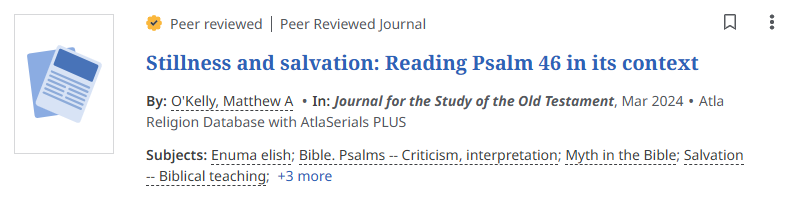
This is called a citation record in ATLA, the record describes the article but does not give you full text access. Trinity may have access on another database or have print copies of this journal title. Work through the following steps to access a journal article when you have a citation.
Option 1: Search the article title in ATLA
- If it is an ATLA citation you are looking for skip to option 2
- If the article is available on ATLA there will be an ‘Access now (PDF)’ button
- If your search is not successful try option 2
Option 2: Search the article title in the Library Catalogue
- If there is online access a full text link will appear
- If we have the journal in our print collection it will say Trinity Theological College has…. Look for the journal title, volume and issue in the print journal collecion to find the article
- If your search is not successful try option 3
Option 3: Search for the article with the Journal Finder
- Click on Resources > Journal Finder in the grey navigation bar of the Library Catalogue
- Include as many details as possible to search for the article
- If your search is not successful try option 4
Option 4: Search for the journal title with the Journal Finder
- Click on ‘Journals’ in the search feature of the Journal Finder and search for the journal title or ISSN
- This should list all electronic and print options for the journal title. Have a look at the coverage notes to work out where you can access the issue you need
- If this search fails it is likely we do not have access to this title, try option 5 if you would still like to access the article
Option 5: Submit an inter-library loan request
- Inter-library loans are a free service for all research degree students and will come at a small cost for others. Contact Library Staff for more details if you are interested in placing an inter-library loan request.
The best place to search for eBooks is on the Library Catalogue. All eBooks we have purchased will have a record in the Library Catalogue.
When you search for a topic use the ‘Type of Resource’ filter on the left to filter to eBooks. To access an eBook click on the blue ‘View eBook’ button. If you are at home you will need to sign in with your library card number (this is the 6 digit number starting with B on the back of your library card) and password.
If you need additional access to eBooks you can request a Perlego license. Perlego eBooks are not in the Library Catalogue, so you will need to search the platform directly. Perlego is only available to degree-level students, email library@ttc.wa.edu.au to request a license.
Reading and downloading eBooks
All of our eBooks can be read online through the eBook platforms. For some eBooks you may be able to download chapters and save them to your computer. If the license does not allow for this you may be able download the whole eBook for a short time to a program like Adobe® Digital Editions or to a platform specific app.
For more information about reading and downloading eBooks see these guides for our major platforms:
Reference eBooks
We have a number of reference eBooks available through the Library Catalogue. Check out this catalogue search to see what reference eBooks we have available.
Often when researching Christianity in History you will need to look up primary sources for your assignments. The most common way to identify primary resources for a topic is to follow the references of secondary sources.
You can find secondary sources in the Main Collection under the topic or in the Reference Collection at 270.1. One of the best reference books to look up for Christianity in History is A dictionary of early Christian beliefs which can be found at R 270.103 DIC in the Reference Collection.
Once you have a reference to follow there are three places you can find the primary sources:
- Online – because these sources are in the public domain you can find many of them online.
- A couple of great websites for the Ante-Nicene, Nicene and Post-Nicene Fathers are
https://ccel.org/fathers
https://www.biblestudytools.com/history/early-church-fathers/ante-nicene/
- A couple of great websites for the Ante-Nicene, Nicene and Post-Nicene Fathers are
- Print copies in the Library – These will be in multiple location in the library and we may have multiple translations of some titles. A catalogue search is the best way to find what you are looking for. Two great places to start if you would like to browse are:
- Ante-Nicene, Nicene and Post-Nicene Fathers – Reference Collection R 270.1
- LOEB Classical Library – Main Collection 880
- eBooks – We will have some translations available as eBooks, search the Library Catalogue to find these
How to follow a primary source reference
Below is an excerpt from Christianity in ancient Rome by Bernard Green. If you are interesting in looking up reference 134 you will need to work out who the author is in the text and then look at the footnote for the book title, chapter and location.
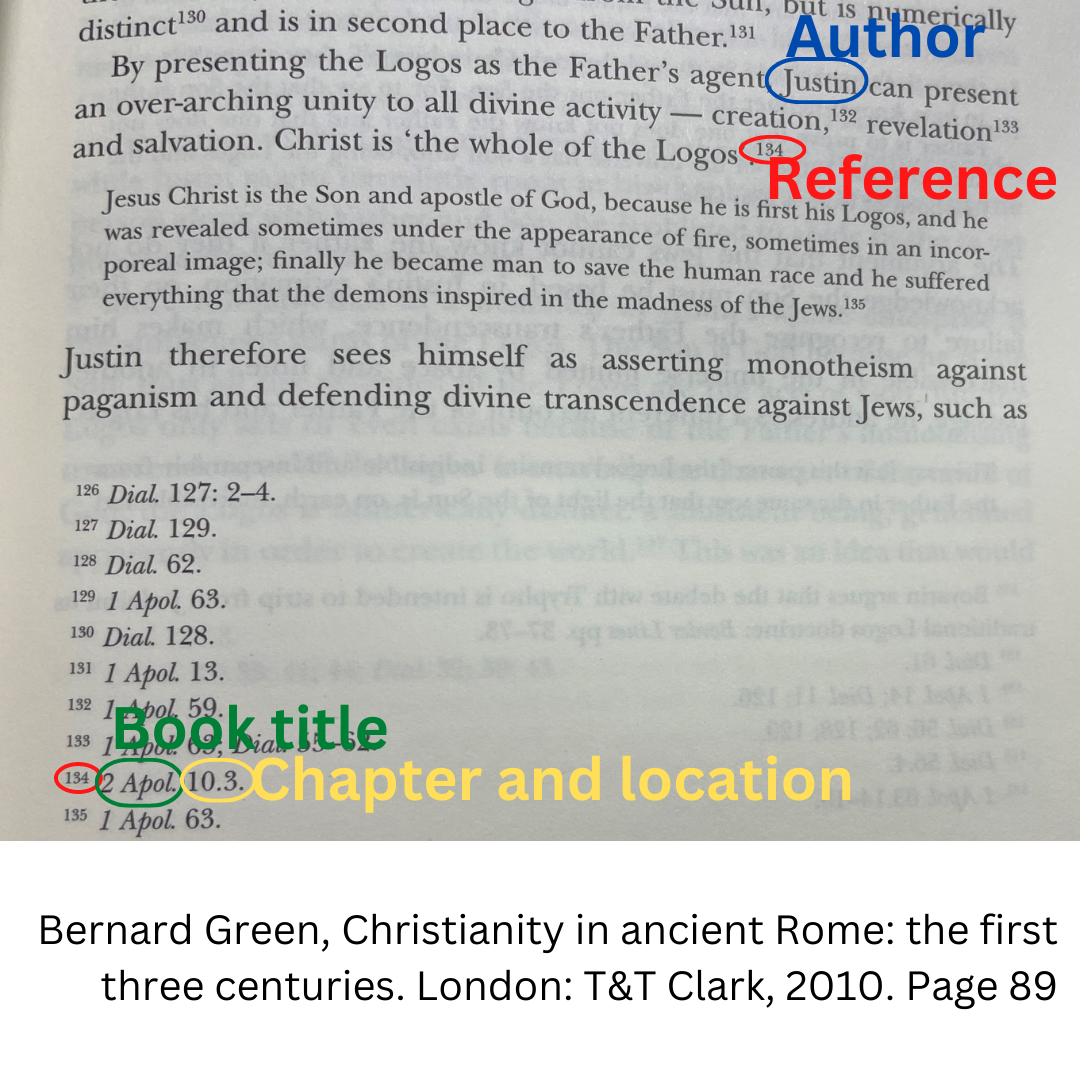
In this case the Author is Justin the abbreviated title is 2 Apol. and the chapter and location is 10.3. (Note: there will not always be a location, most of the time there will just be a chapter)
Since this is a book concerned with the first three centuries it is likely Justin is an Ante-Nicene Father. So you can visit either:
- https://ccel.org/fathers
- The Ante-Nicene Fathers in the reference collection at R 270.1
Locate which volume Justin is in, in this case volume 1 and then locate the book, in this case The Second Apology. Once you find The Second Apology locate chapter 10, the location will give you an idea of where to look, in this case it is the third sentence the author is quoting.
Abbreviations in Early Church History and Patristic Studies
There is a guide for Abbreviations in Early Church History and Patristic Studies under ‘Assessment Schedule, Guides, and Policies’ on the Assessment page in Moodle that may be helpful when following references.
We are always adding new books and receiving current issues of journals in the library. New books are on the wall opposite the staircase and current issues of journals are on the ends of the journal shelving.
You can view the new books on the Library Catalogue by clicking Resources > New Books in the grey navigation bar or clicking on this link. Please note this will only show new print books and not include new eBooks.
We have five online resources that we subscribe to plus several individual journal titles. You have two options to access online resources:
- Access resources through the Library Catalogue (Note: not all resources are indexed in the Library Catalogue)
- Access resources directly from the platform using the links below
To access online resources through the Library Catalogue do a search of the topic or title you are interested in. If the search results are available online there will be a blue button underneath the image. Click this button to access the online resource.
Note: if you are accessing online resources from home you will need to sign in with your library card number and password.
EBSCOhost (includes ATLA)
EBSCOhost gives you access to thousands of journal articles. Journal titles are searchable in the Library Catalogue but unfortunately not all EBSCO journal articles are indexed in our Library Catalogue. So, we recommend doing a search on the platform for articles when you are doing your research.
EBSCOhost includes ATLA, for more information about ATLA visit the Finding Information Search Tools guide.
For help with searching and using the EBSCOhost platform visit the EBSCO Quick Start Guide or click ‘Help’ on the left of the EBSCO screen under ‘Research Tools’.
Perlego is an eBook platform only available to degree-level students. Perlego eBooks are not in the Library Catalogue, so you will need to search the platform directly. Email library@ttc.wa.edu.au to request a license for Perlego.
For help with searching and using the Perlego visit the Perlego Help Centre.
ProQuest includes ProQuest Religion, a database of journal articles, and ProQuest Dissertations and Theses Global. Unlike EBSCOhost all ProQuest journal articles are indexed in the Library Catalogue and will appear in search results on the Library Catalogue. Search ProQuest directly for dissertations and Theses.
For help with searching and using the ProQuest platform visit the ProQuest Libguide or click the ‘?’ in the top right-hand corner of the platform.
This is our curated collection of eBook titles from ProQuest, these are discoverable in the Library Catalogue.
For help with searching and using the Ebook Central platform visit the Ebook Central Libguide or click the ‘?’ in the top right-hand corner of the platform.
The Digital Library of Classic Protestant Texts
The Digital Library of Classic Protestant Texts gives you immediate, Web-based access to an extensive range of seminal works from the Reformation and post-Reformation eras. All these eBook titles are discoverable in the Library Catalogue.
For help with using the Alexander Street Press platform visit the Alexander Street Press Libguide or click the blue ‘?’ at the bottom right-hand corner of the cover image on the platform.
We have very few theses in our Library Catalogue. If you are looking for a Thesis you might need to search in other collections to locate a copy. Some but not all will be available digitally. Try the following collections when you are looking for a thesis. If you need help chat to library staff or email library@ttc.wa.edu.au. HDR students can request an inter-library loan of a print thesis if it is not available online.
ProQuest Dissertations & Theses (PQDT) Global
A comprehensive collection of dissertations and theses from around the world, offering millions of works from thousands of universities. Full-text coverage spans from 1743 to the present, with citation coverage dating back to 1637.
The National Library of Australia discovery search for searching Australian libraries, universities, museums, galleries and archives.
Networked Digital Library of Theses and Dissertations
Links to International collections of electronic theses and dissertations.
University Libraries and Institutional Repositories
Not all universities will contribute records to national collections for discovery. Sometimes you will need to search the library or institutional repository of the university where the author completed the research.